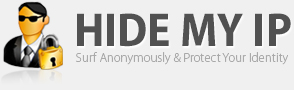Android, Windows, Mac, Linux, iOS
Mon - Fri : 9am to 4pm PST
How To Add An Exception To The AVG Firewall
By following the directions below you can add an exception to the AVG Firewall
From the main AVG window select "Firewall" in the upper right hand corner.
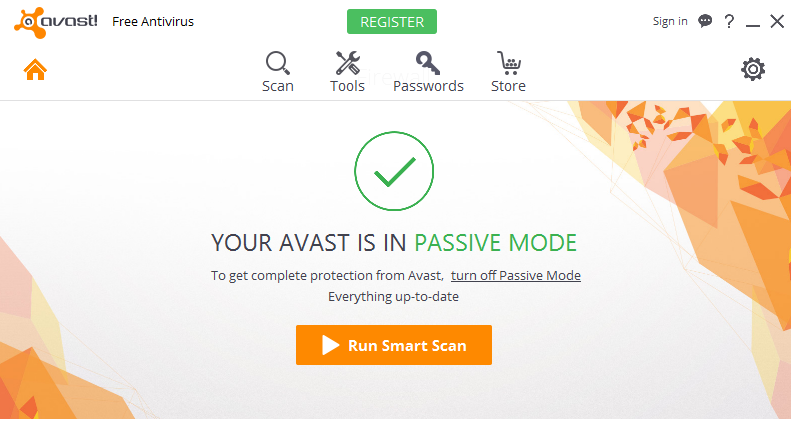
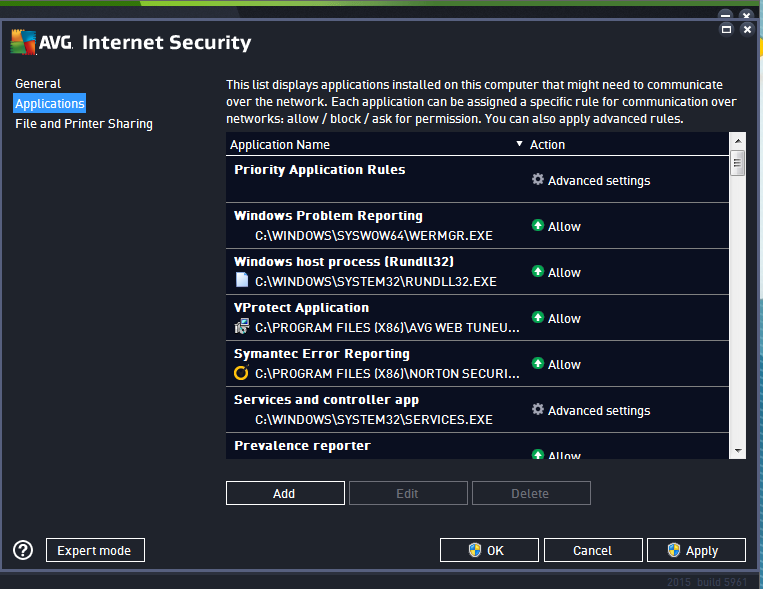
Under small home or office network select "Applications". In the new window left click on the "Add" button.
In this window select the "..." button. This will open up your windows file browser.
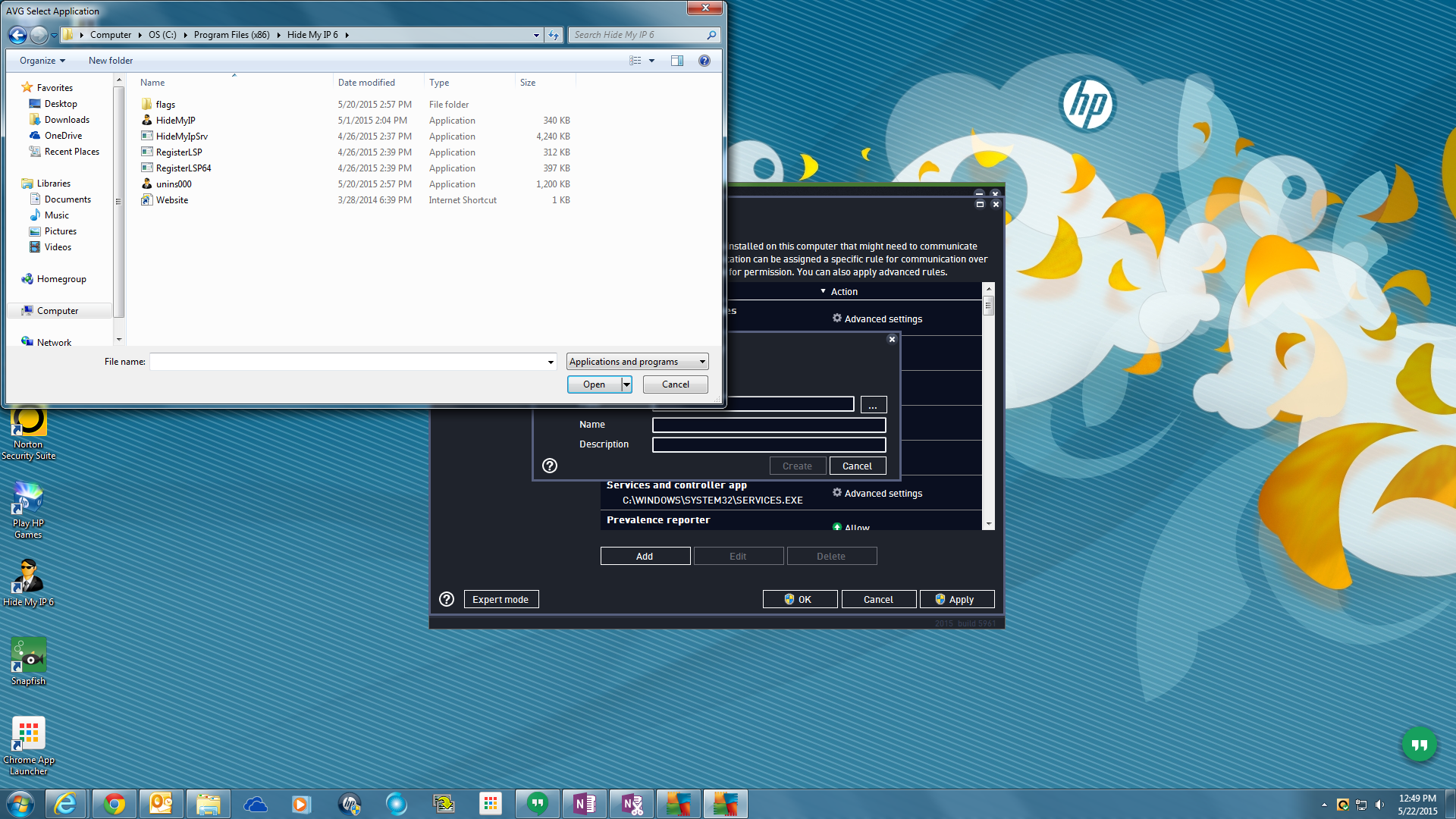
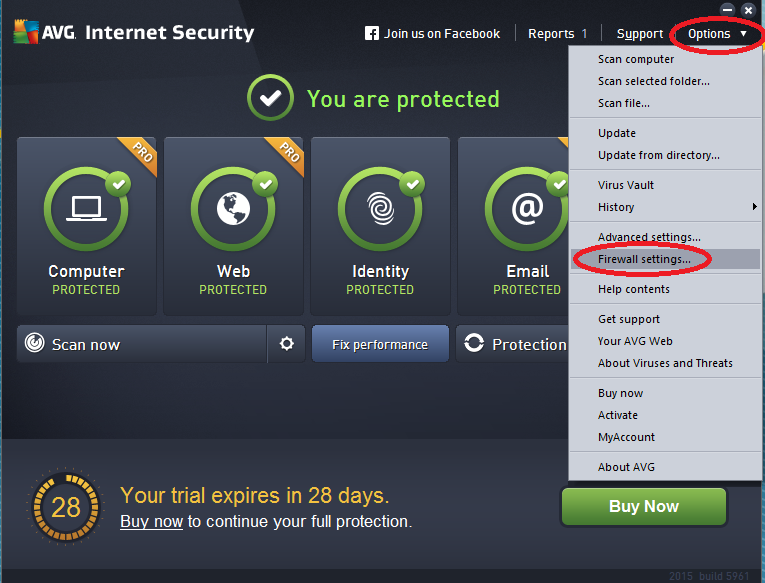
In the browser navigate to c:\Program Files\Hide-My-IP (64 bit users will need to navigate to c:\Program Files(x86)). Once in the Hide My IP folder select HideMyIP.exe and select "open".
Ensure that "Allow for all" is selected as shown in the screen shot below. If your screen matches then select "Apply"
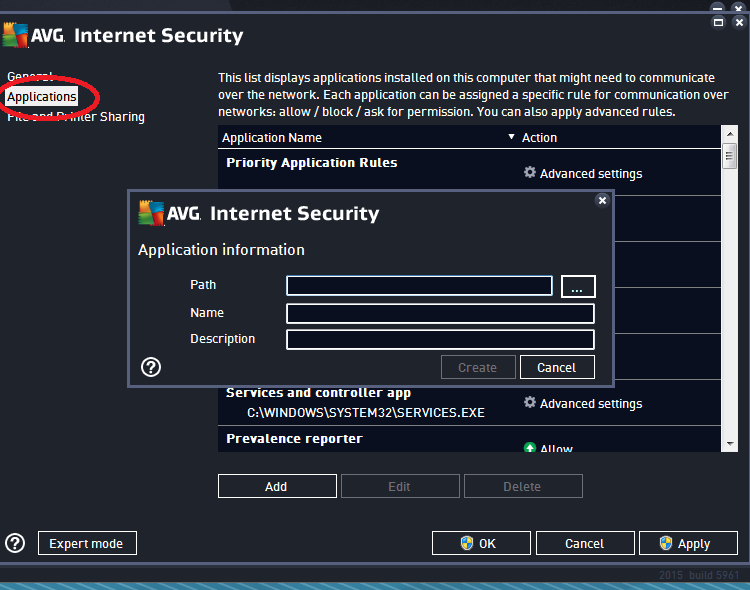
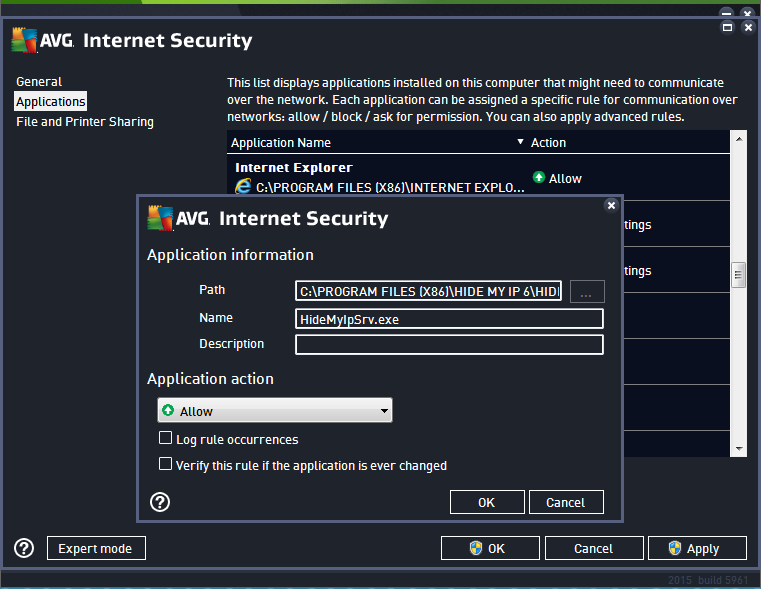
Go back to step two and repeat the directions to add "HideMyIPSrv.exe as well.
Select OK on the bottom of the window. Once completed you can close AVG's window. You have successfully added the exception!