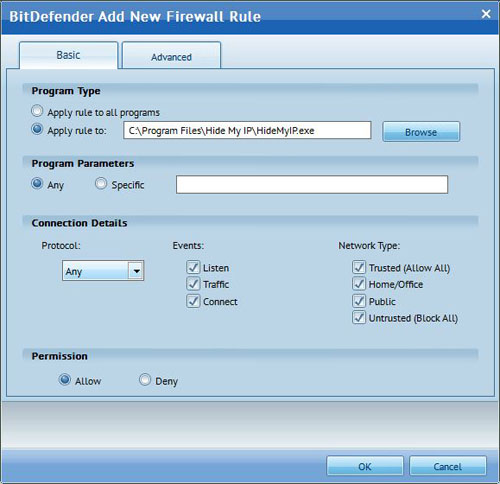Get Hide My IP
Android, Windows, Mac, Linux, iOS
Android, Windows, Mac, Linux, iOS
Mon - Fri : 9am to 4pm PST
Open Bit Defender's main screen.


From the left navigation menu select "Firewall".
From the tabs on the top of the window select "Programs".
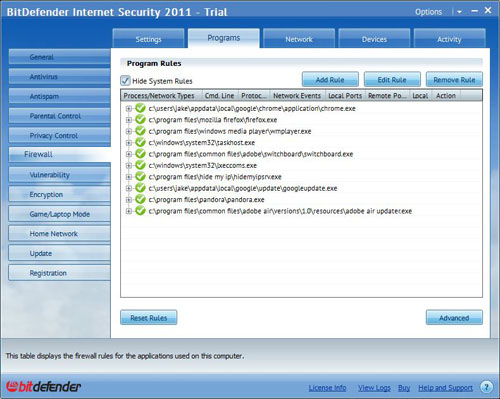
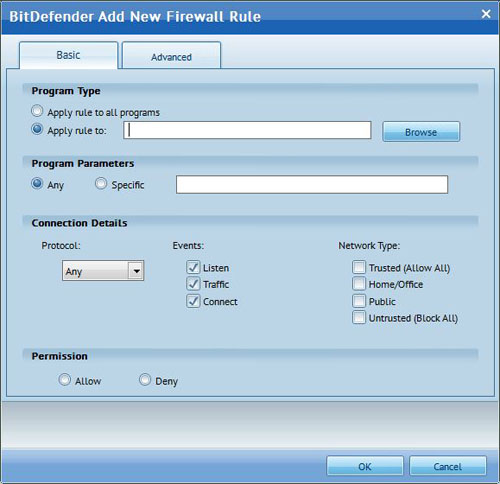
Select "Add Rule".
Select "Browse". Browse the list starting from "My Computer" to the Hide My IP folder. The path for this is c:\Program Files\Hide My IP. If you are running a 64bit OS then the Hide My IP folder will be in "c:\Program Files (x86)\Hide My IP" instead of in "Program Files". Then, select HideMyIP.exe and press "open". Once selected change the options to match the window below and select "OK". Repeat these steps to add HideMyIpSrv.exe as well.