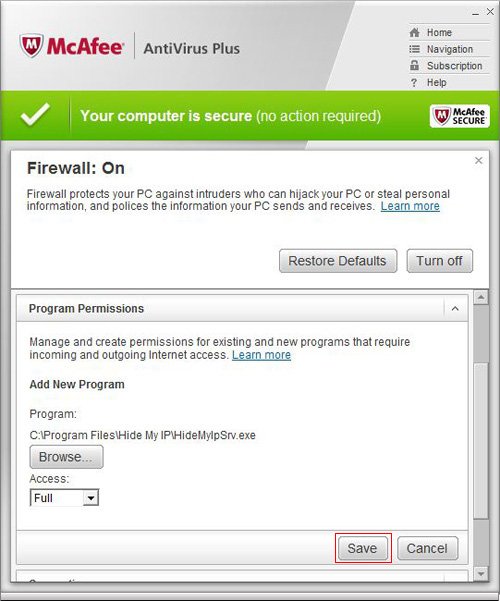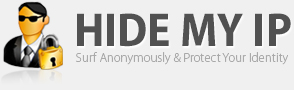Android, Windows, Mac, Linux, iOS
Mon - Fri : 9am to 4pm PST
How To Add An Exception To Mcafee Firewall
By following the directions below you can add an exception to the Mcafee Firewall.
From the main Mcafee window left click on the Firewall section of the upper left navigation menu.
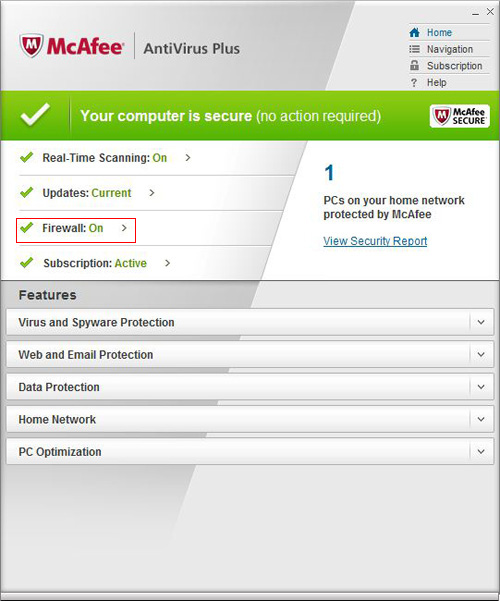
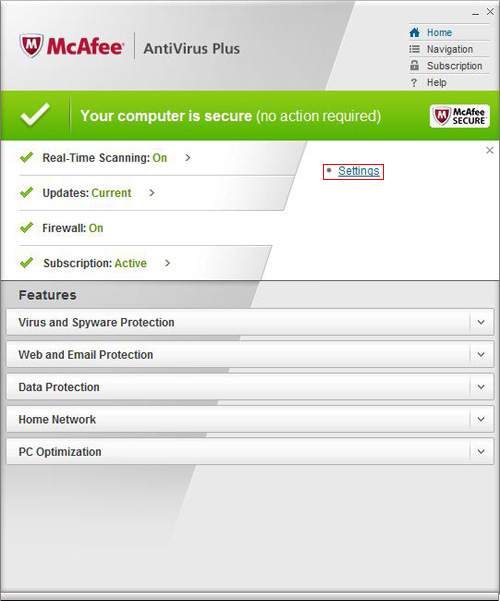
Next, left click on the "Settings" link to the right.
Left click on the drop down menu arrow next to Program Permissions.
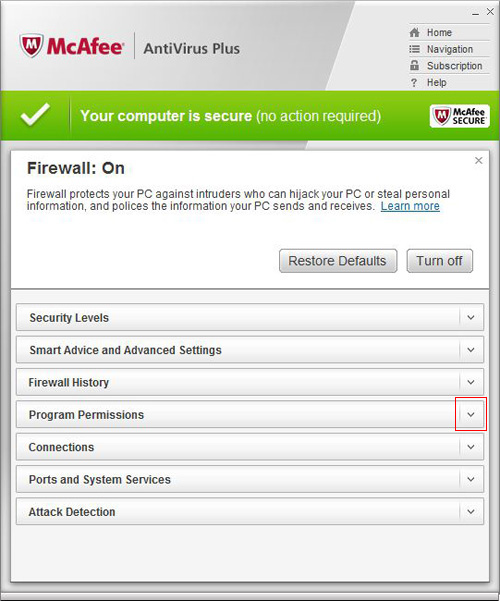
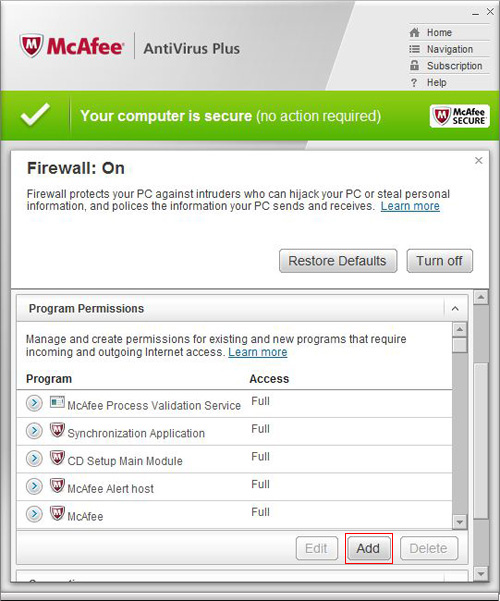
Now left click the "Add" button.
Make sure that "Access:" is set to "Full" and then left click on the "Browse..." button.
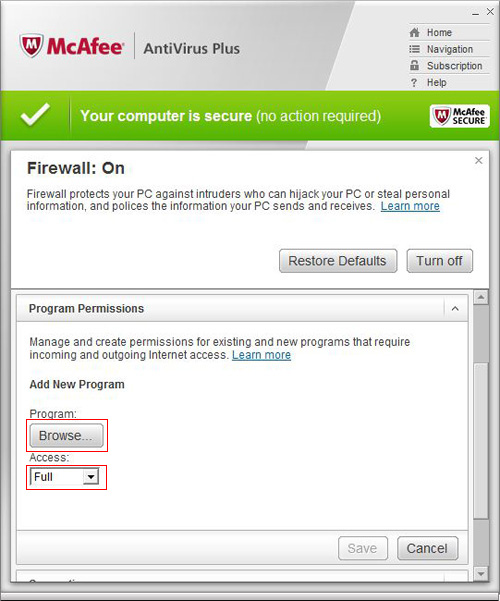
Browse the list starting from "My Computer" to the Hide My IP folder. The path for this is "c:\Program Files\Hide My IP". If you are running a 64bit OS then the Hide My IP folder will be in "c:\Program Files (x86)\Hide My IP" instead of in "Program Files". Then, select HideMyIP.exe and press "Open".
You can now left click on the "Save" button to finish adding Hide My IP as an exception.
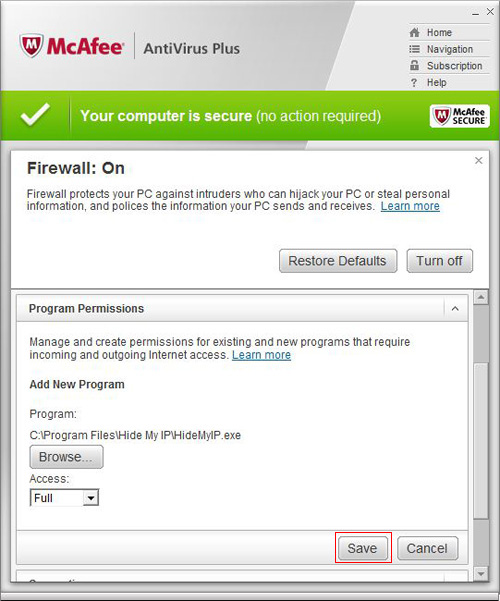
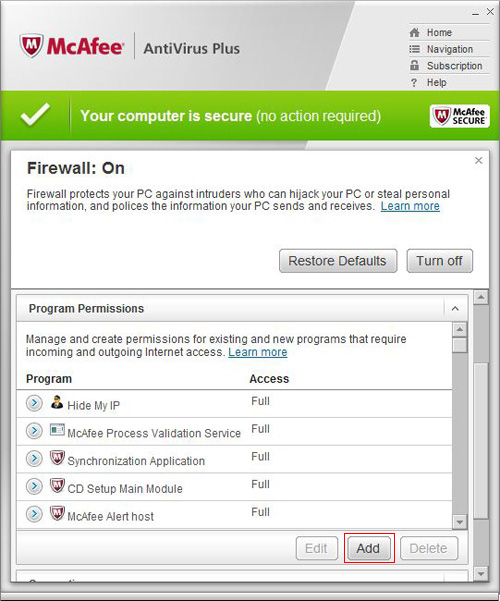
In the new screen left click the "Add" button.
Make sure that "Access:" is set to "Full" and then left click on the "Browse..." button.
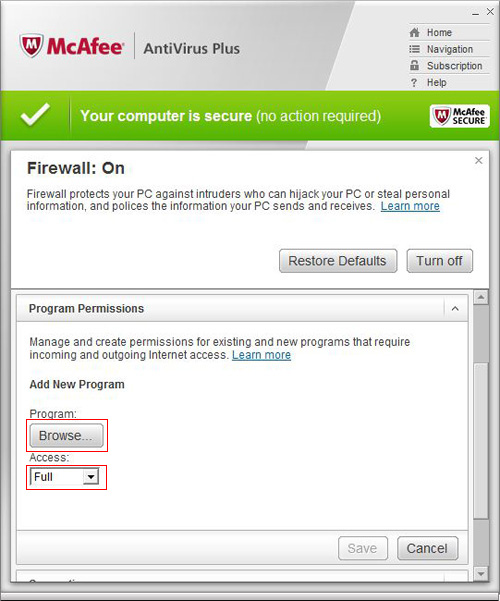
Browse the list starting from "My Computer" to the Hide My IP folder. The path for this is "c:\Program Files\Hide My IP". If you are running a 64bit OS then the Hide My IP folder will be in "c:\Program Files (x86)\Hide My IP" instead of in "Program Files". Then, select HideMyIpSrv.exe and press "Open".
You can now left click on the "Save" button to finish adding Hide My IP as an exception.