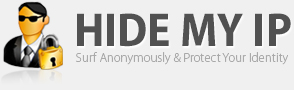Android, Windows, Mac, Linux, iOS
Mon - Fri : 9am to 4pm PST
How To Add An Exception To The Windows 7 Firewall
By following the directions below you can add an exception to the Windows 7 Firewall.
Open the Windows Start Menu by clicking on the windows logo in the bottom left hand corner of the screen. Left-click "Control Panel".
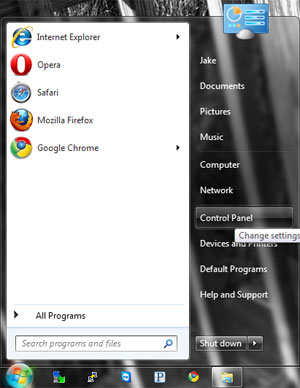
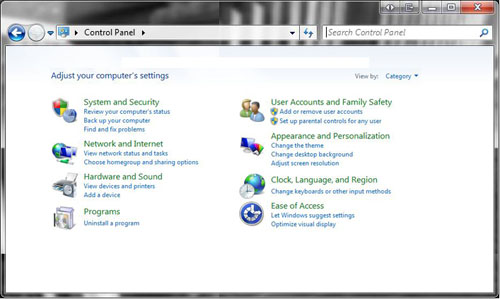
Select "System and Security"
Select "Allow a program through Windows Firewall".
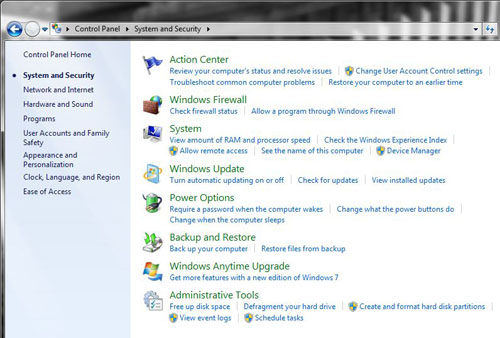
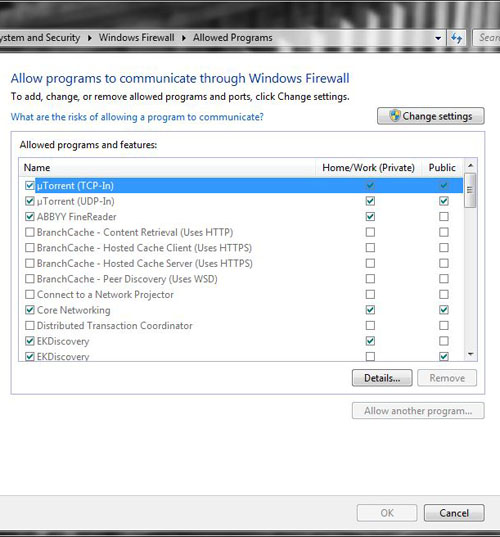
Select "Change Settings".
Select "Allow another program..."
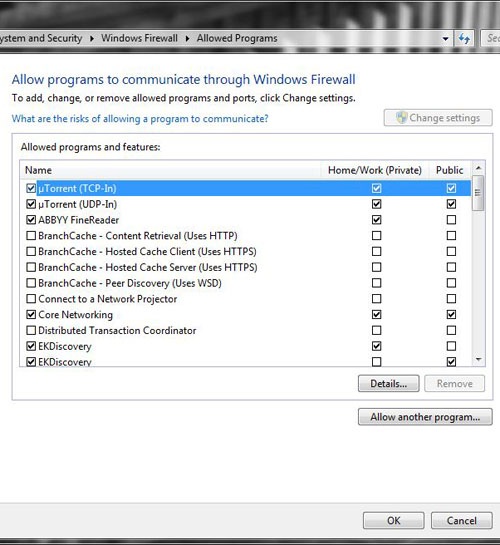
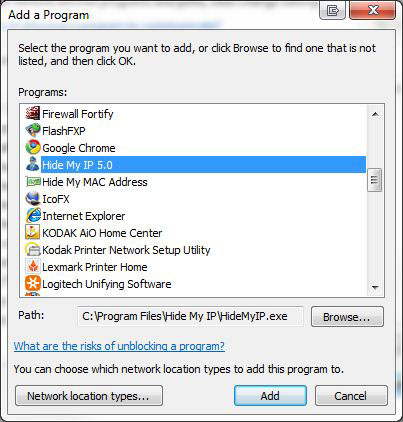
Select Hide My IP from the list and then press the "Add" button. If you don't see it on the list you may select browse and navigate to it. To do this browse the list starting from "My Computer" to the Hide My IP folder. The path for this is c:\Program Files\Hide My IP. If you are running a 64bit OS then the Hide My IP folder will be in "Program Files (x86)" instead of in "Program Files". Select HideMyIP.exe.
Back on the setting screen select "Allow another program...".
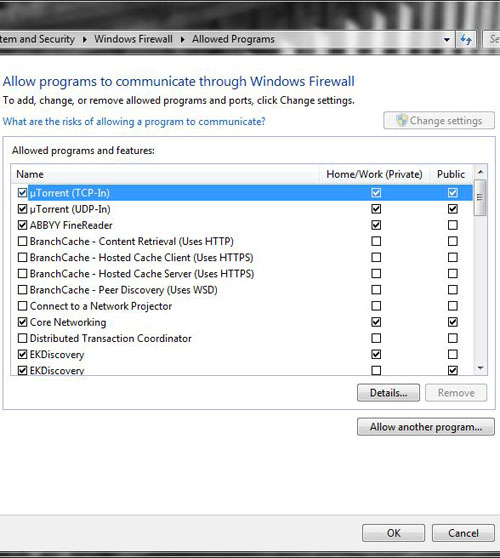
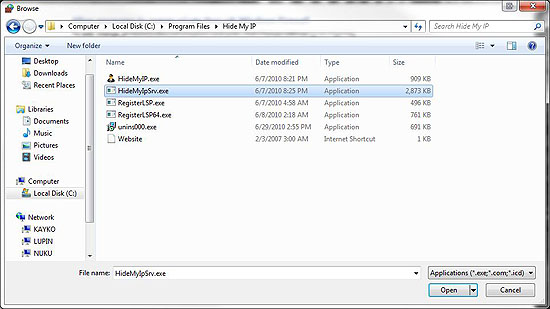
Select browse and browse the list starting from "My Computer" to the Hide My IP folder. The path for this is c:\Program Files\Hide My IP. If you are running a 64bit OS then the Hide My IP folder will be in "Program Files (x86)" instead of in "Program Files". Inside the folder select HideMyIPSrv.exe and then press "Open".
Now press "Add".
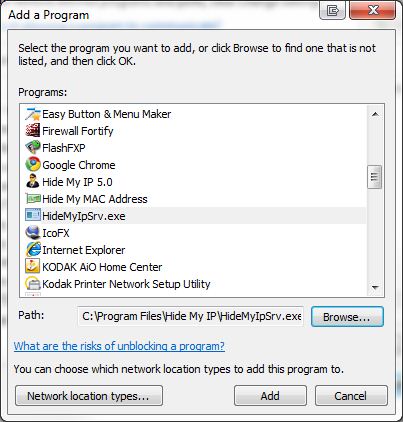
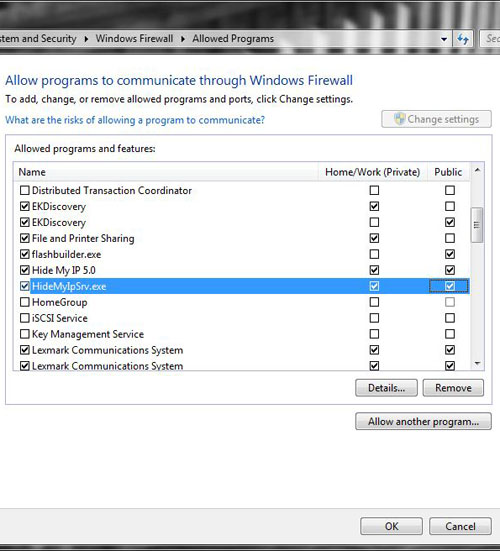
Ensure that Hide My IP and HideMyIPSrv.exe are checked in all boxes.