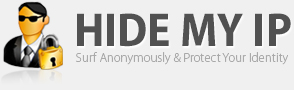Android, Windows, Mac, Linux, iOS
Mon - Fri : 9am to 4pm PST
How To Add An Exception To Kaspersky Firewall
By following the directions below you can add an exception to the Kaspersky Firewall
Move your mouse to the system tray. The system tray is on the bottom right side of your screen by the clock. If you have Windows 7 you may need to select the triangle in order to access the icons in the system tray. If not proceed to step 2.
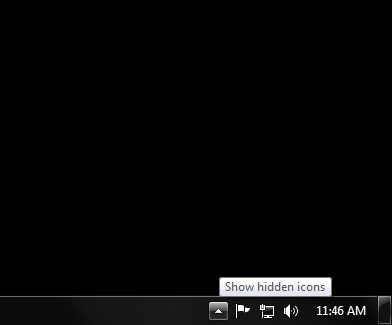
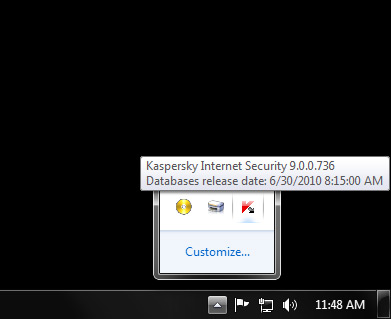
Right click on the Kaspersky icon.
Then left click "Settings" from the menu.
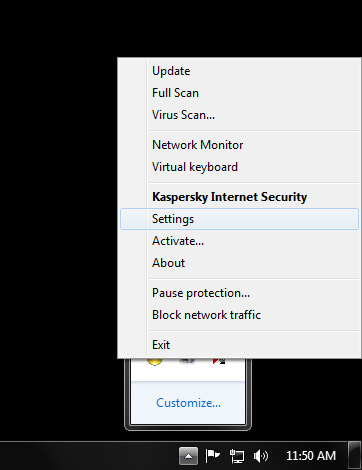
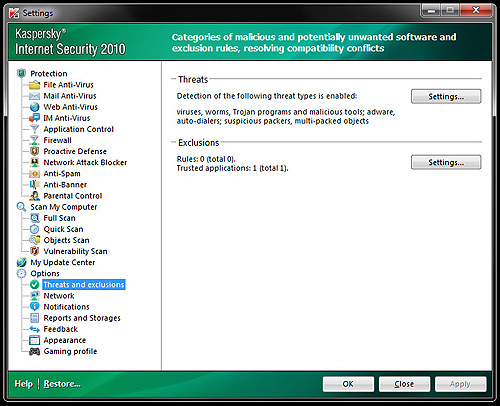
Left click "Threats and Exclusions" from the navigation bar on the left of the Settings screen.
Now left click the "Settings" button on the right side of the screen under exclusions. This will bring up the "Trusted Zone" window.
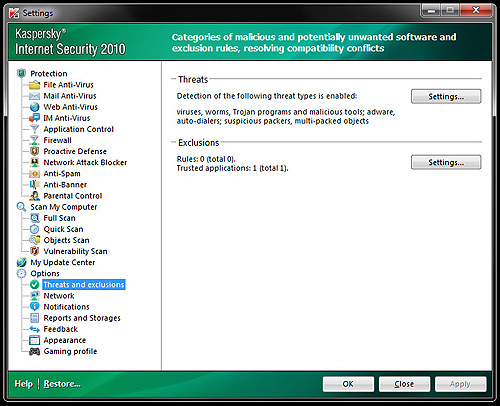
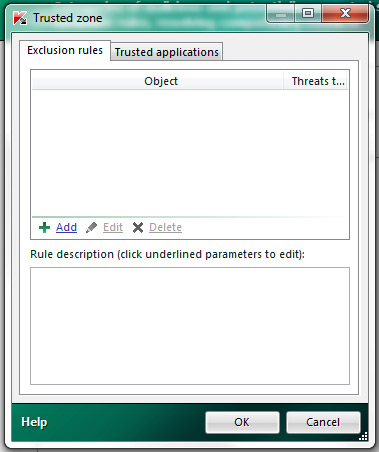
In this window left click "Add" link. This will open the "Exclusion Rule" window.
In this window left click the box next to "Object" to put a checkmark in the box. Ensure that there is no check mark next to "Threats type". Once this is done left click on "select object…". This will open up the browse window.
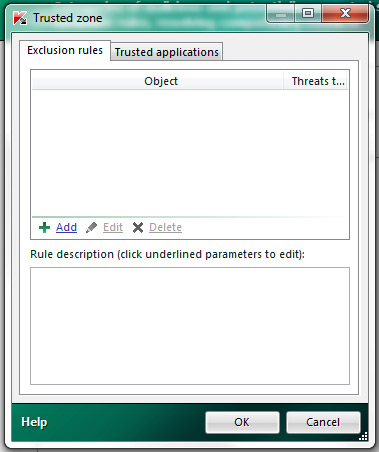
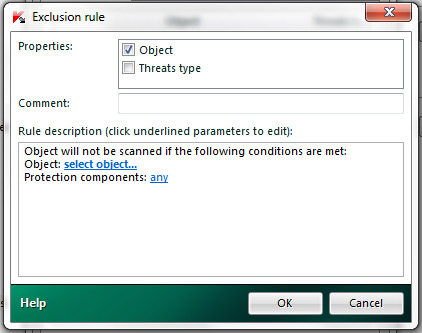
Select browse.
Browse the list starting from "My Computer" to the Hide My IP folder. The path for this is c:\Program Files\Hide My IP. If you are running a 64bit OS then the Hide My IP folder will be in "Program Files (x86)" instead of in "Program Files". Note that you need to select the entire Hide My IP folder and not the files inside.
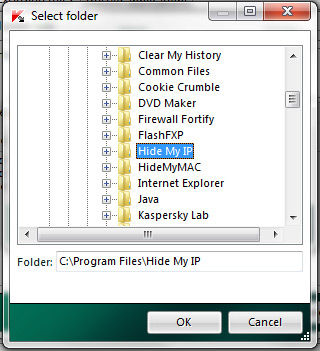
Select "OK" on each window until Kaspersky is closed. You have successfully added the exception!