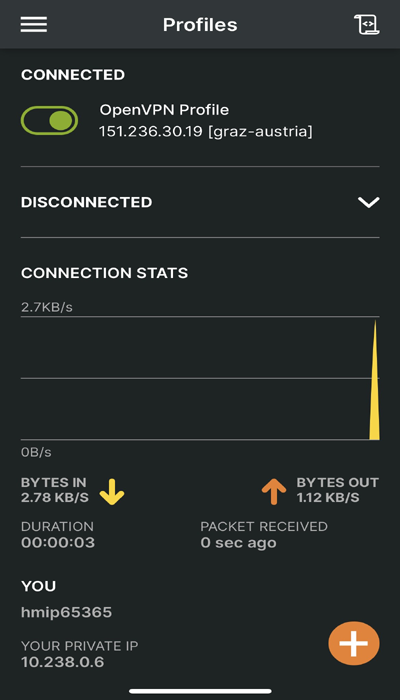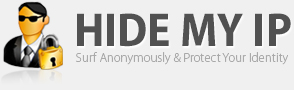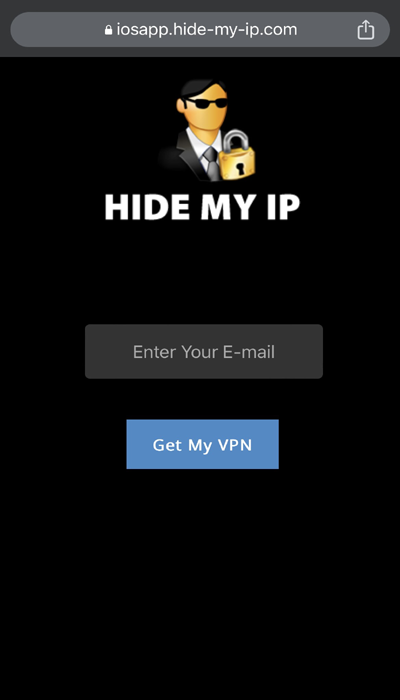Android, Windows, Mac, Linux, iOS
Mon - Fri : 9am to 4pm PST
Hide My IP VPN Setup for iOS (iPhone/iPad)
The OpenVPN Connect app is required to create VPN connections, if you do not have it already, please install it from the App Store.
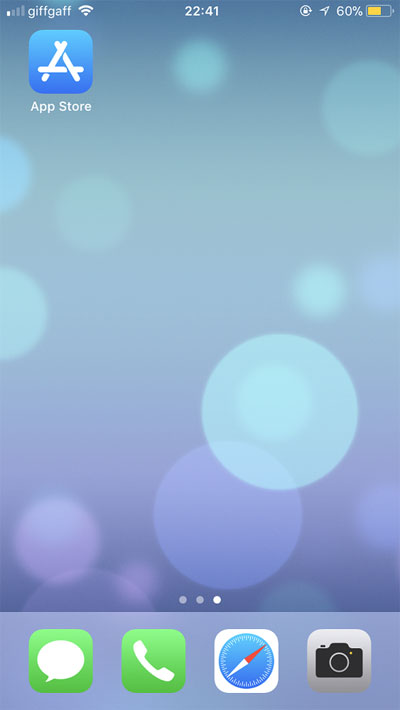
Search for "OpenVPN Connect" in the search box then tap "GET" then tap "INSTALL".
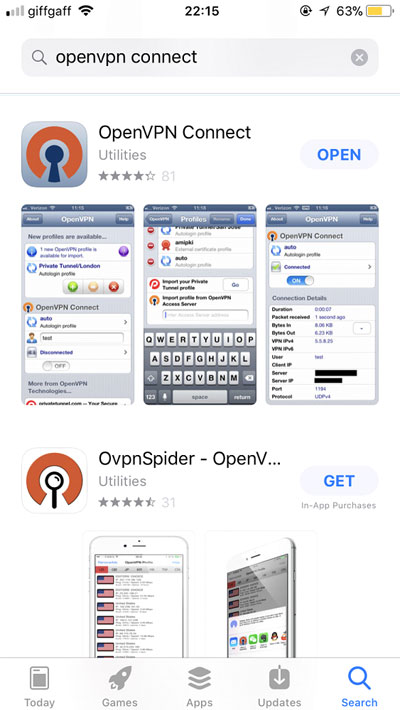
The next screen will show a list of available VPN locations. You can select any VPN location from this list.
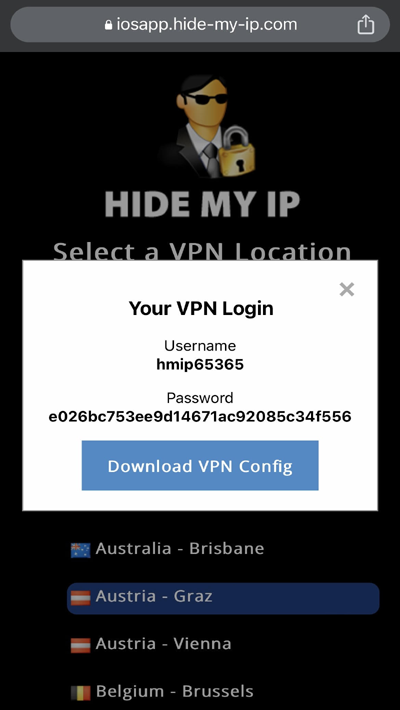
Click the Download VPN Config button then Click "Download" on the bottom right side of your browser.
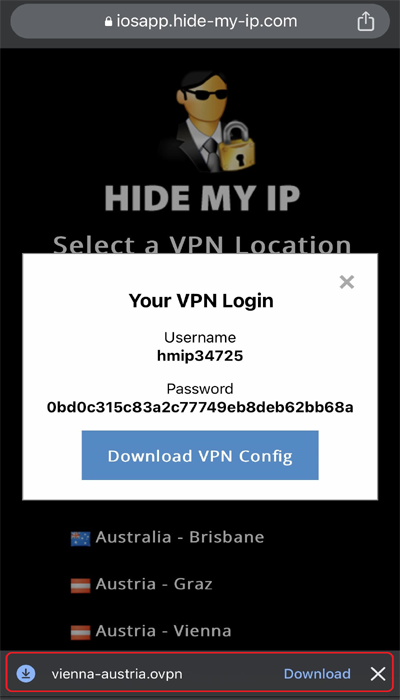
Click on "Open in" and select to open the file with OpenVPN.
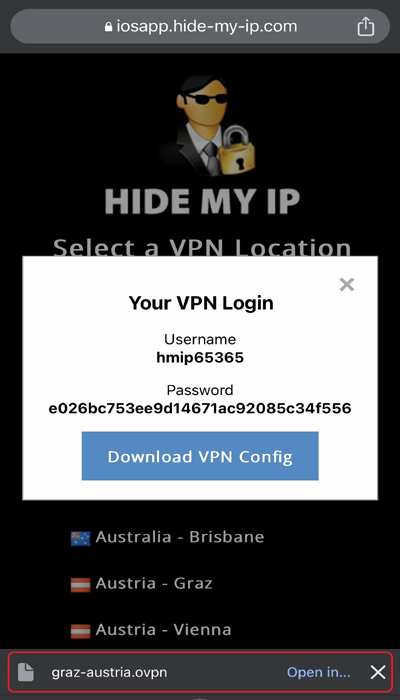
In the OpenVPN App, click Add.
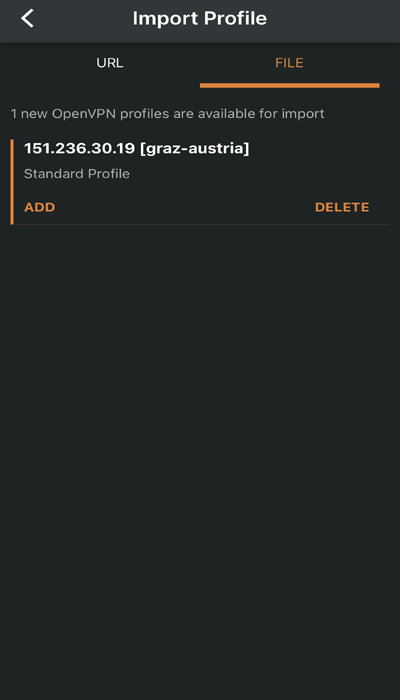
Copy-paste the username from the VPN login page (in your browser page) and click Connect.
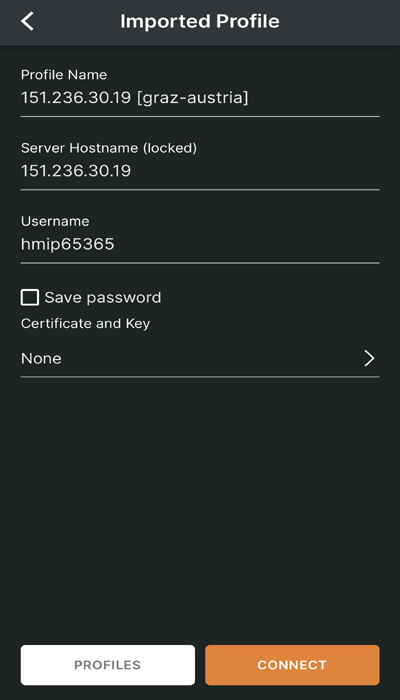
Enter the password from the VPN Login Page (from your browser page) and Click OK
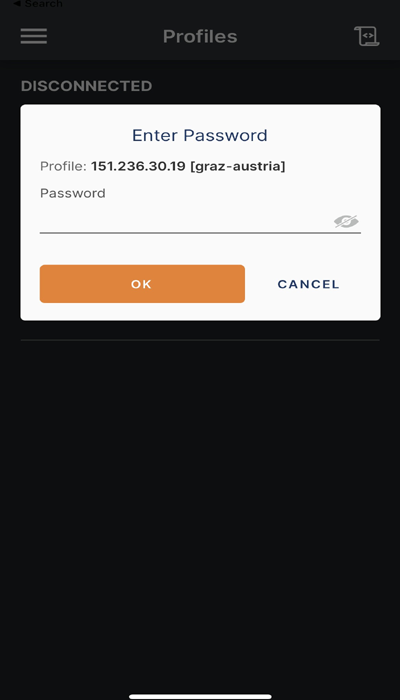
Your iOS device is now connected to Hide My IP VPN.